To open the Task Manager, you normally would do one of the following:
- Press CTRL-ALT-DEL on the keyboard
- Press CTRL-SHIFT-ESC on the keyboard
- Right-click on a blank area on the start bar and choose Task Manager
- Click on Start, Run and type TASKMGR in the run box and press Enter
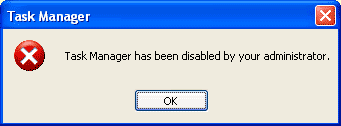
First we'll begin with the various registry modification methods for correcting this problem.
Method 1 - Using the Group Policy Editor in Windows XP Professional
- Click Start, Run, type gpedit.msc and click OK.
- Under User Configuration, Click on the plus (+) next to Administrative Templates
- Click on the plus (+) next tSystem, then click on Ctrl+Alt+Delete Options
- Find Remove Task Manager in the right-hand pane and double click on it
- Choose the option "Not Configured" and click Ok.
- Close the Group Policy Window
- Click on Start, Run and type the following command exactly and press Enter
Method 3: Change Task Manager through a Registry REG file
- Click on Start, Run, and type Notepad and press Enter
- Copy and paste the information between the dotted lines into Notepad and save it to your desktop as taskmanager.reg
Windows Registry Editor Version 5.00
[HKEY_CURRENT_USER\Software\Microsoft\Windows\CurrentVersion\Policies\System]
"DisableTaskMgr"=dword:00000000
-------------------------------------
3. Double click on the taskmanager.reg file to enter the information into the Windows registry
Method 4: Delete the restriction in the registry manually
- Click on Start, Run, and type REGEDIT and press Enter
- Navigate to the following branch
HKEY_CURRENT_USER \ Software \ Microsoft \ Windows \ CurrentVersion \ Policies\ System
- In the right pane, find and delete the value named DisableTaskMgr
- Close the registry editor
Method 5: Download and Run FixTaskManager program
- Click on the following links and download the program FixTaskManager to your Desktop
Main Site
Backup Location
- Double-click on the file FixTaskManager on your desktop and run it










